(1) Create one repository under your chosen Path.
For example my chosen path is /var/svn/newrepos
Svnadmin create /var/svn/newrepos
After creating this repository , you can see

Conf dav db format hooks locks README.txt
project folder structure
My project folder is project2 under root.
- Root
-Project2
o Test1.txt
o Test2.txt
o Testing Folder
§ Test3.txt
(2) Now you can import your project folder and file into this repositories
By this command
svn import /project2 file:///var/svn/newrepos -m “First Intail import”
(3) Now u can check that your importing file is within your new repositories.
Svn list file:/// var/svn/newrepos

(4) But u cannot see any files under /var/svn/newrepos.
Because now you don’t have any working copy in your repository.
You can create working copy by using svn checkout file:///var/svn/newrepos and
Now can see another newrepos folder under /var/svn/newrepos.
Access Repositories By using TortoiseSVN Repository Browser
(1) Open TortoiseSVN Repository Browser and type svn://Server_Ip_Address/var/svn/newrepos

(1) Need to configure Apache subversion.conf under /etc/httpd/conf.d
In subversion.conf,
You can add
DAV svn
SVNPath /var/svn/newrepos
Access Repositories By using FireFox Browser
(1)Type http://Your _Server_Ip/svn

(1) From Eclipse's File menu, choose Import to display the import manager .
Choose Checkout ProjectsNext. from SVN, then click
(2) On the Select/Create Location panel ,we need to create a new location (since we don't have any configured yet), so click Next to continue.
On Checkout from SVN panel, type http://Server_Ip_Address/svn
(3)Eclipse displays the folders in the Subclipse repository and click Finish.
Addin A Project into Repositories
(1) To add a new project folder in Subversion Repositories and right Click your project folder and then choose Team > Share Project
Choose SVN and click Next
(2) You can choose existing repository location like http://Your_Server_IP/svn or Create a new location here.
Now let me choose use existing location. And Click Next.
(3)In Share Project Panel, you choose Use project name as folder name option and click Next
(4) Now You can see that adding your project as a folder to Subversion repositories.
(5)Choose your file from the project. Click OK to check in your project and transmit its current state to the Subversion repository.
If u want to add new file into Subversion Repositories, You choose New > File.
(6)After all files are adding , you need to update changes in your working copy of Client PC and also Repositories in your Server.
Working Copy changes in Client PC run by using Team > Commit.
Repository changes in Server run by using Team > Update
I wish that All Blog Reader Enjoy Learning !!!!!!!!!





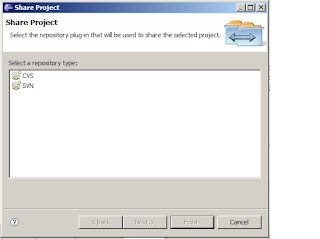
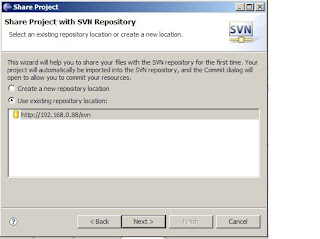




No comments:
Post a Comment